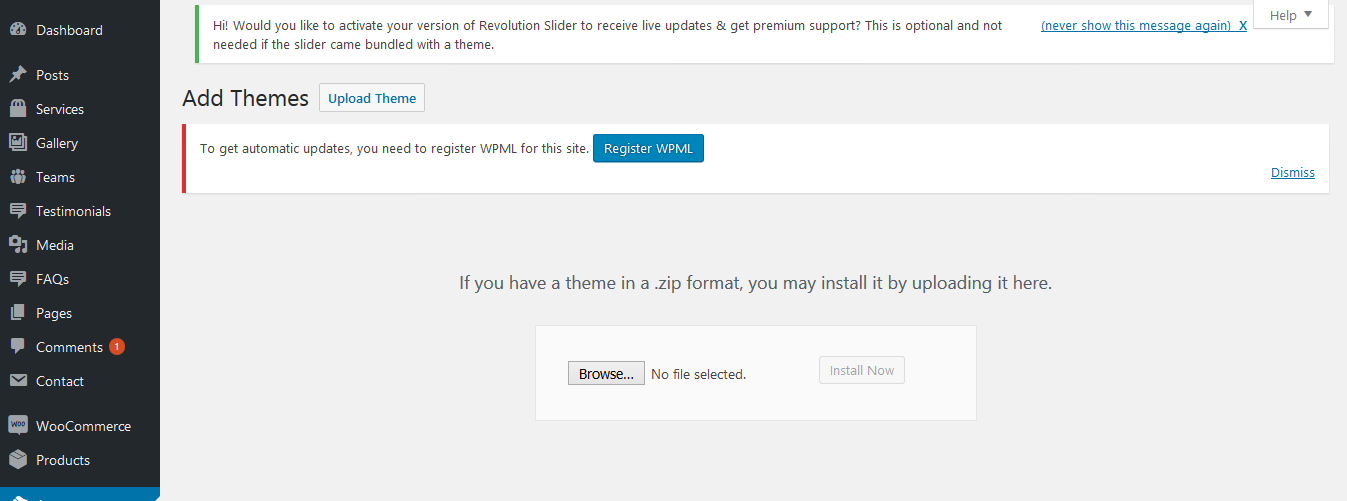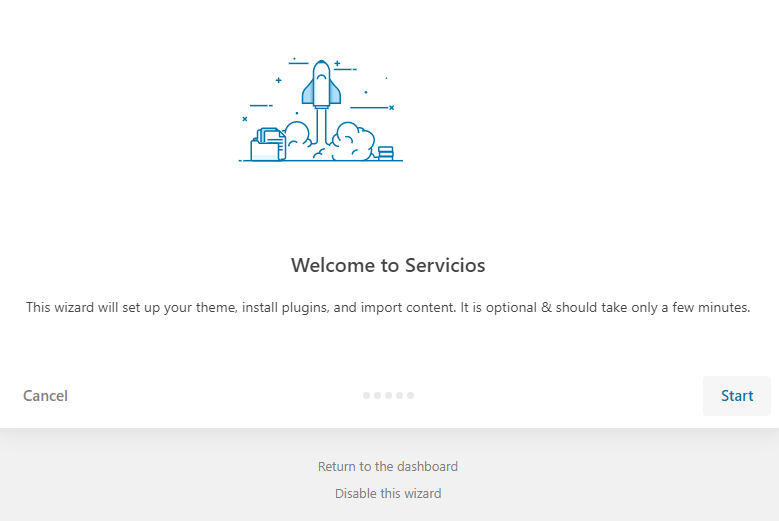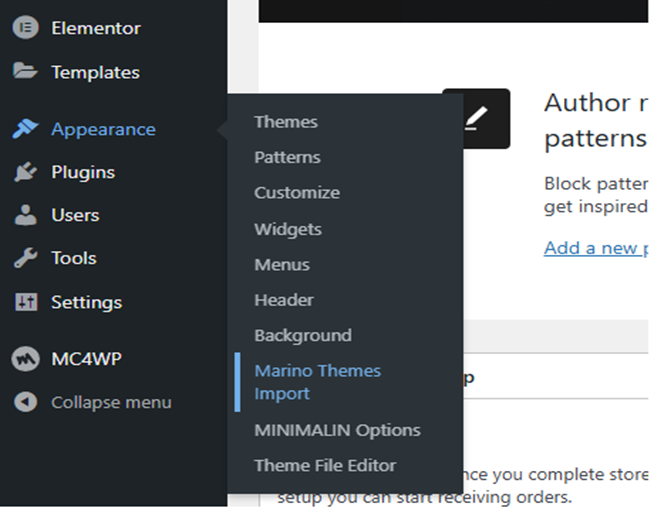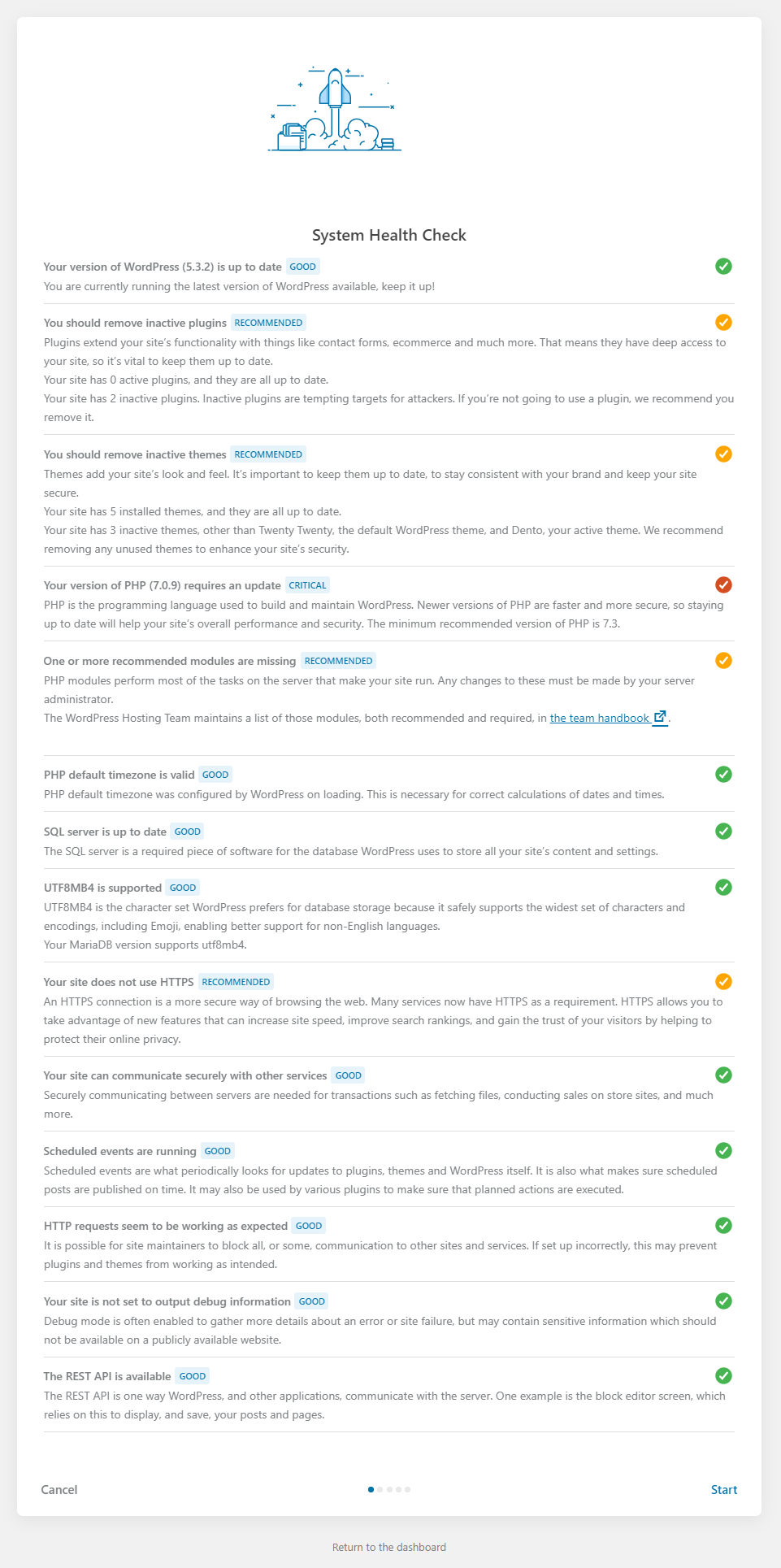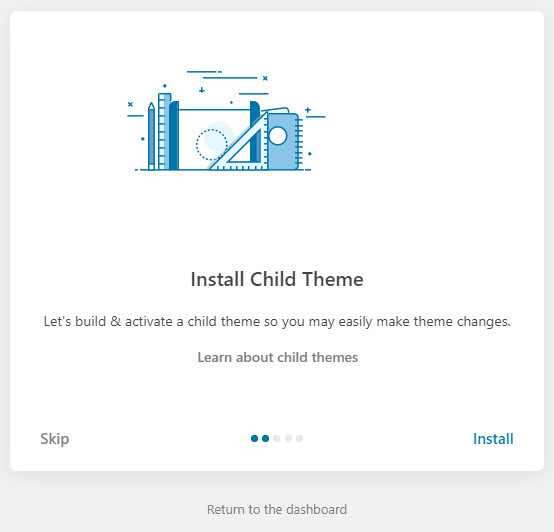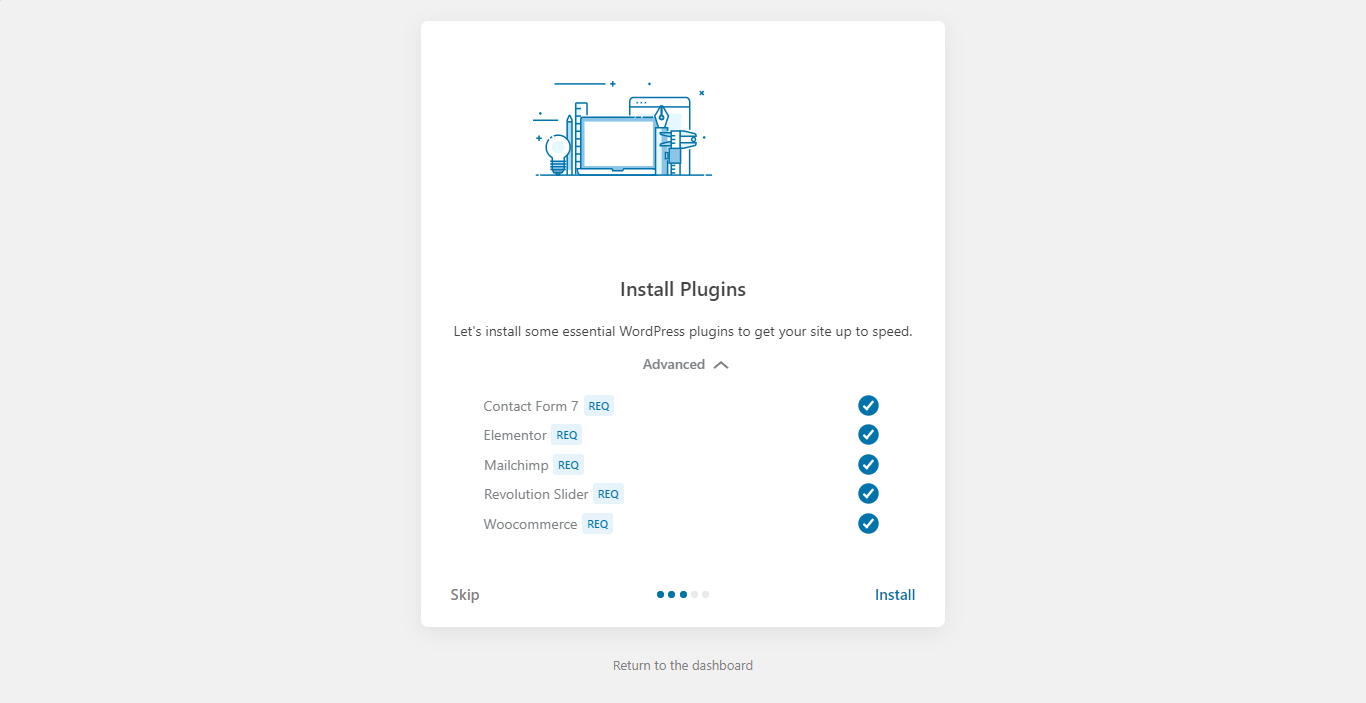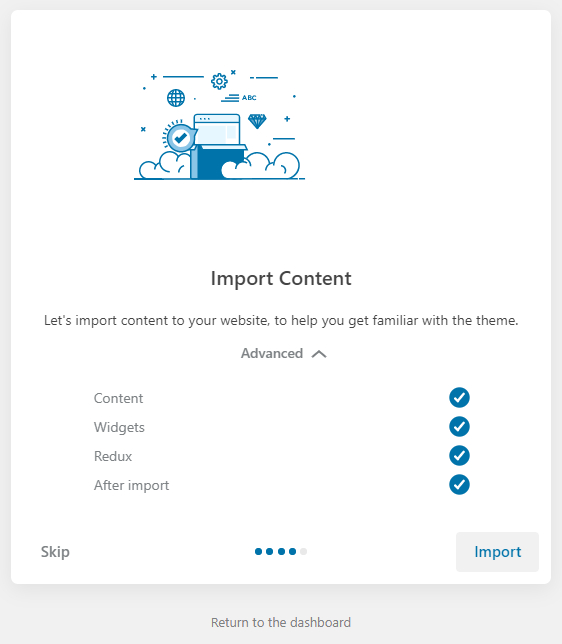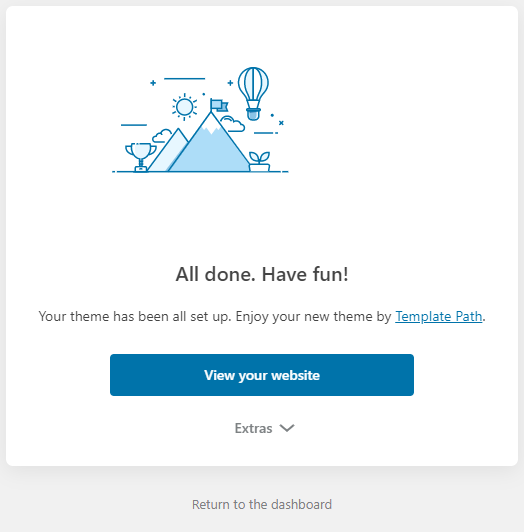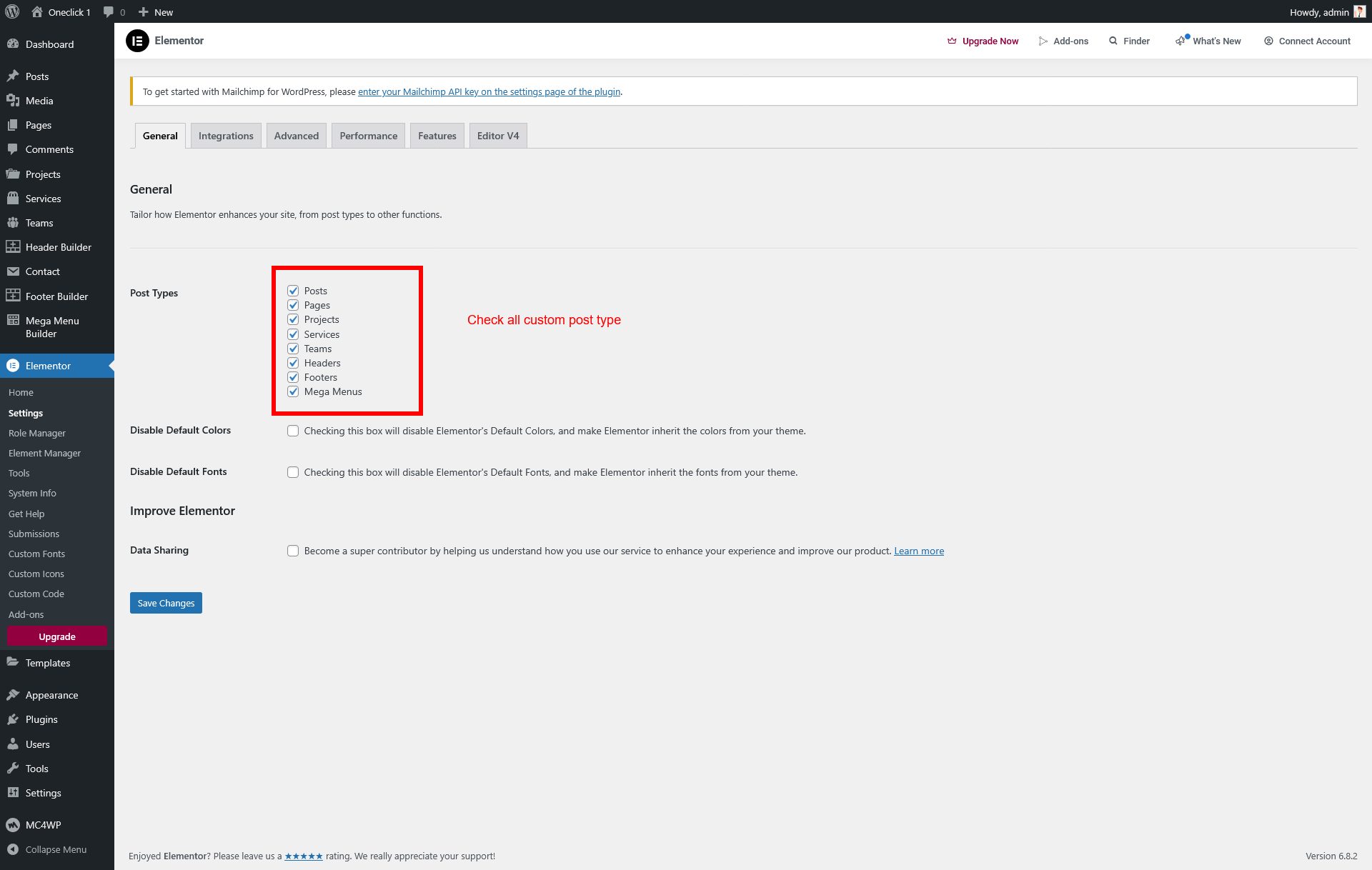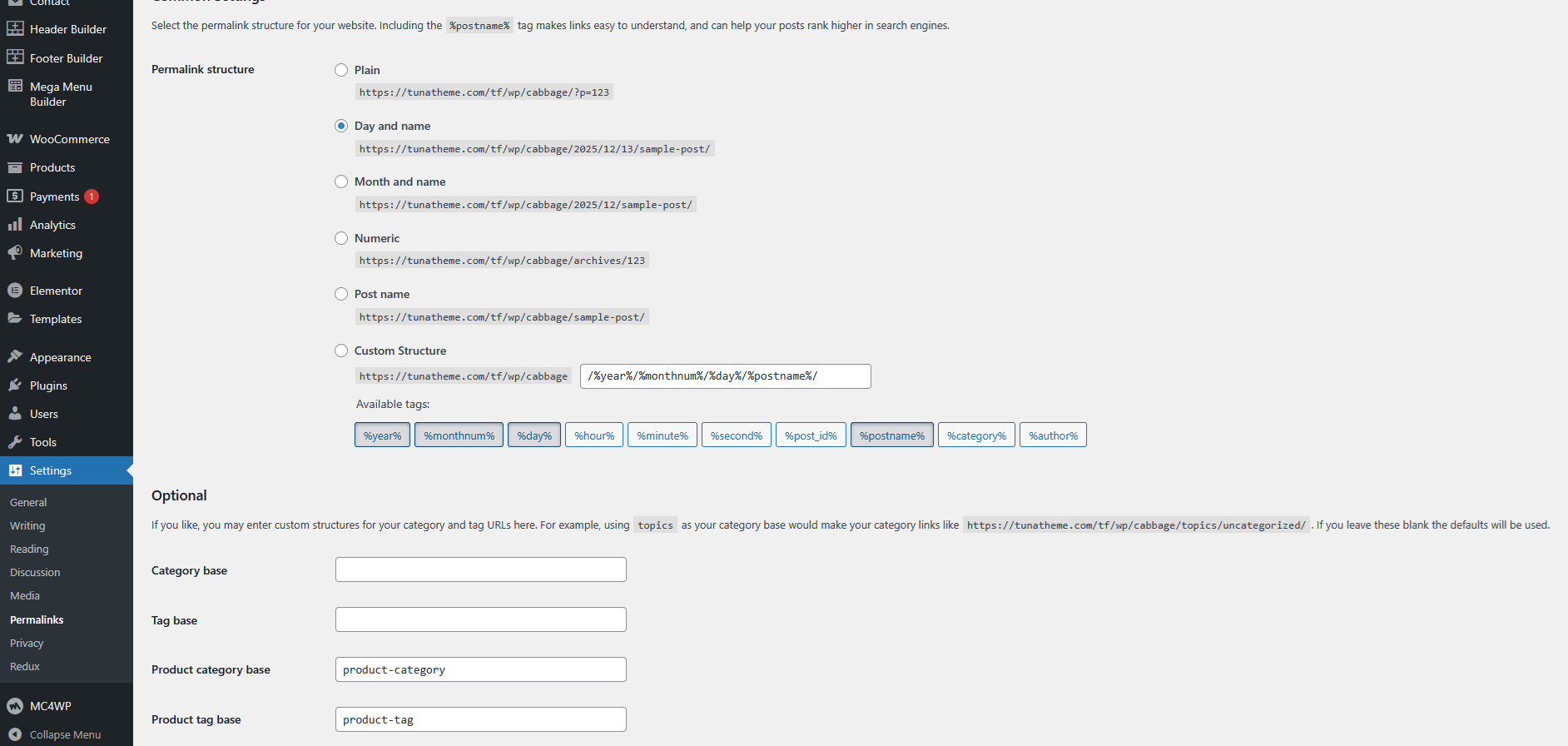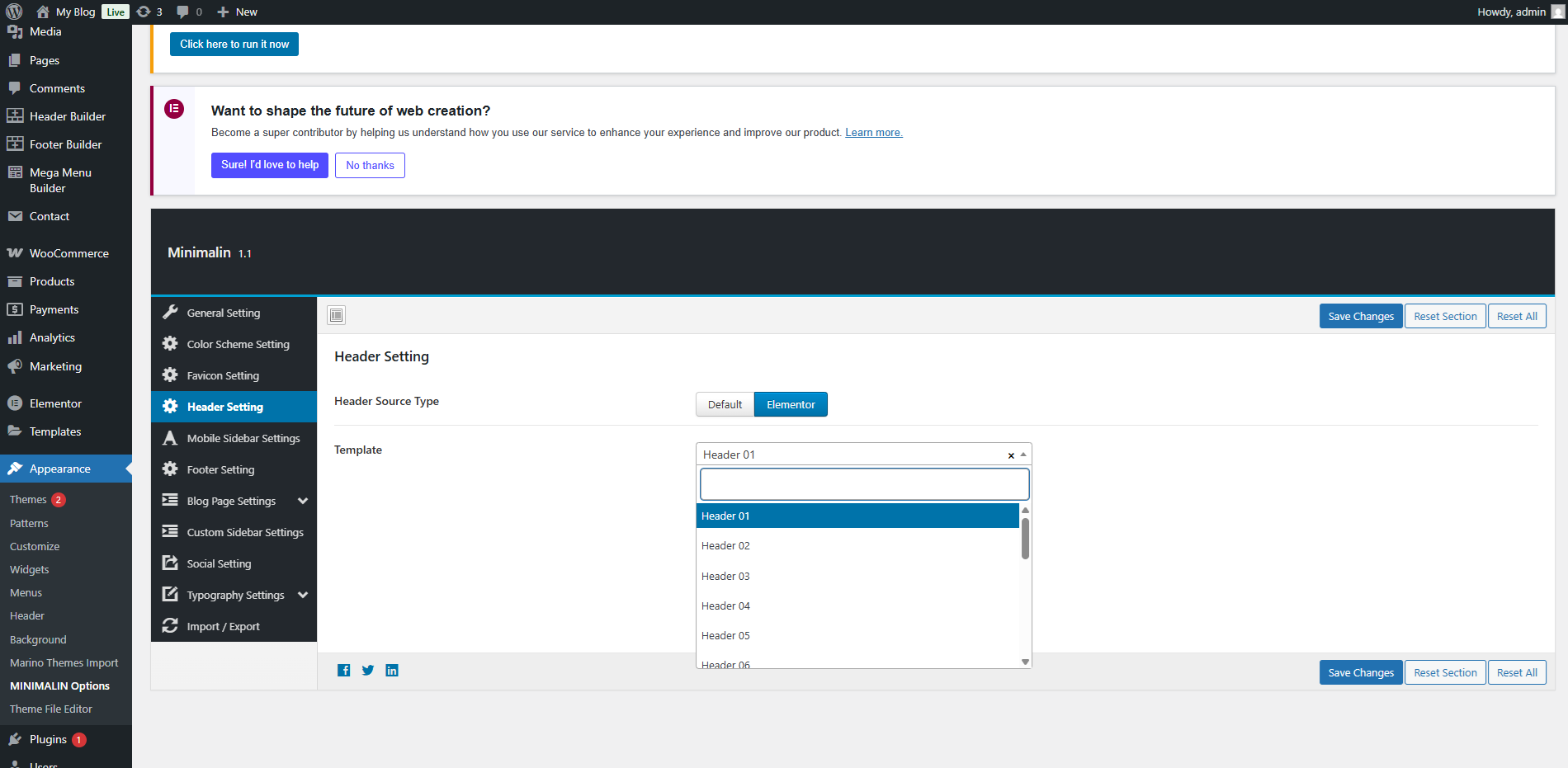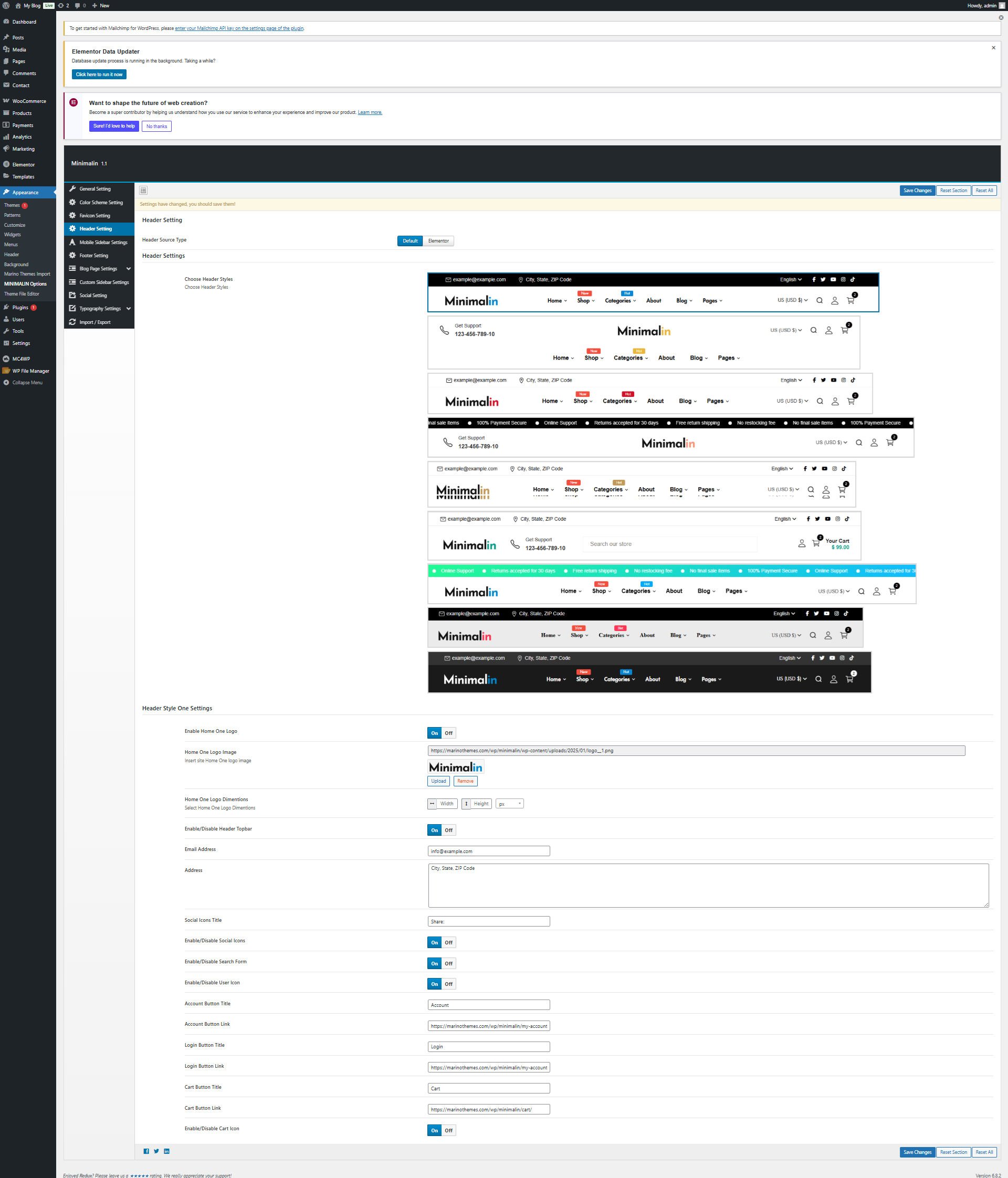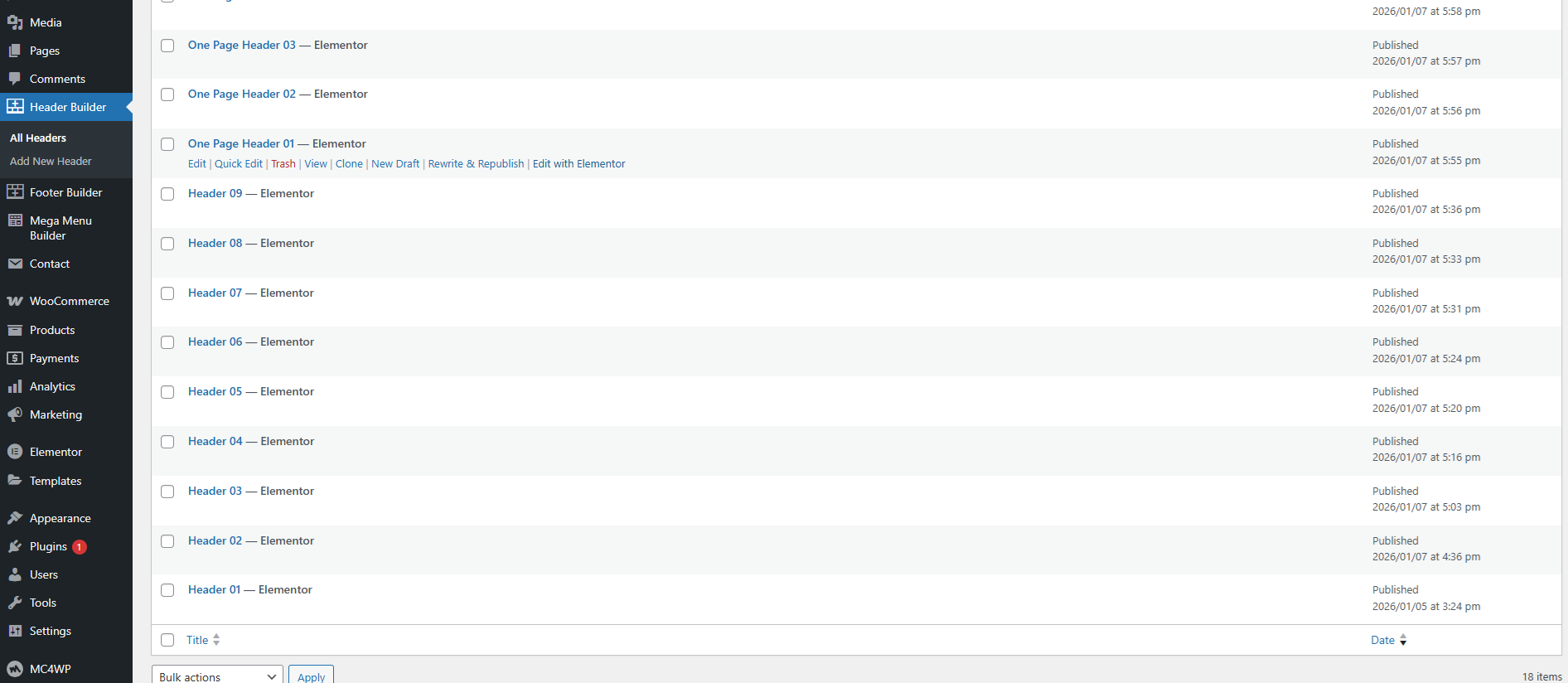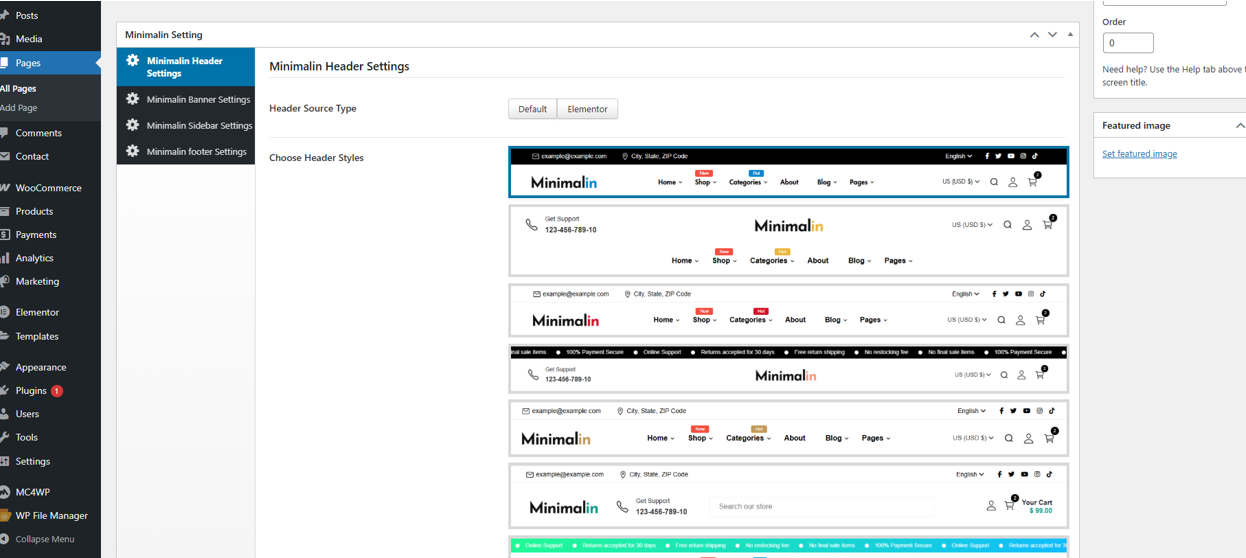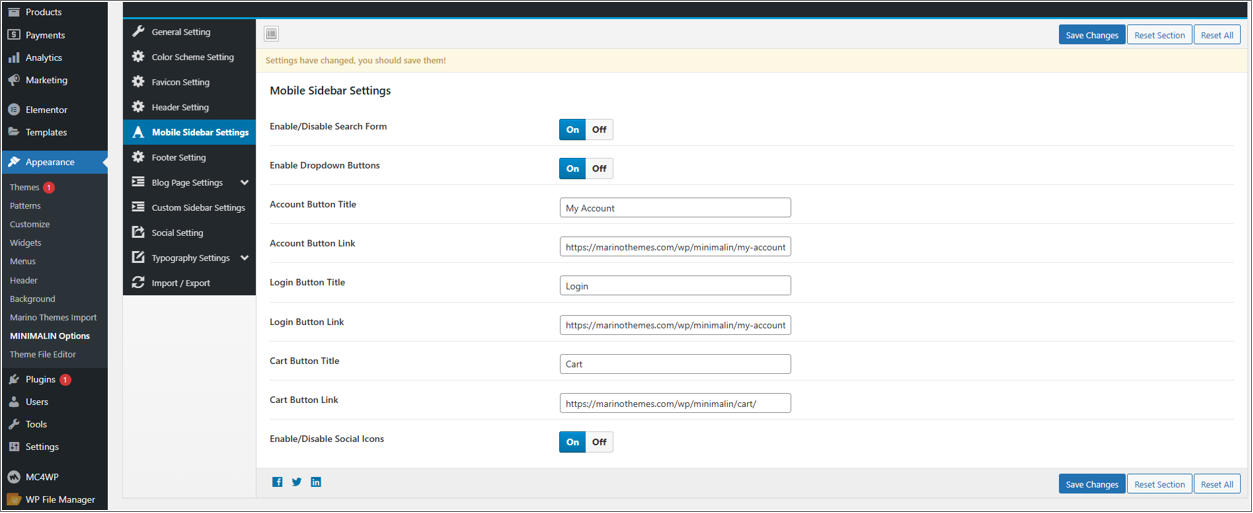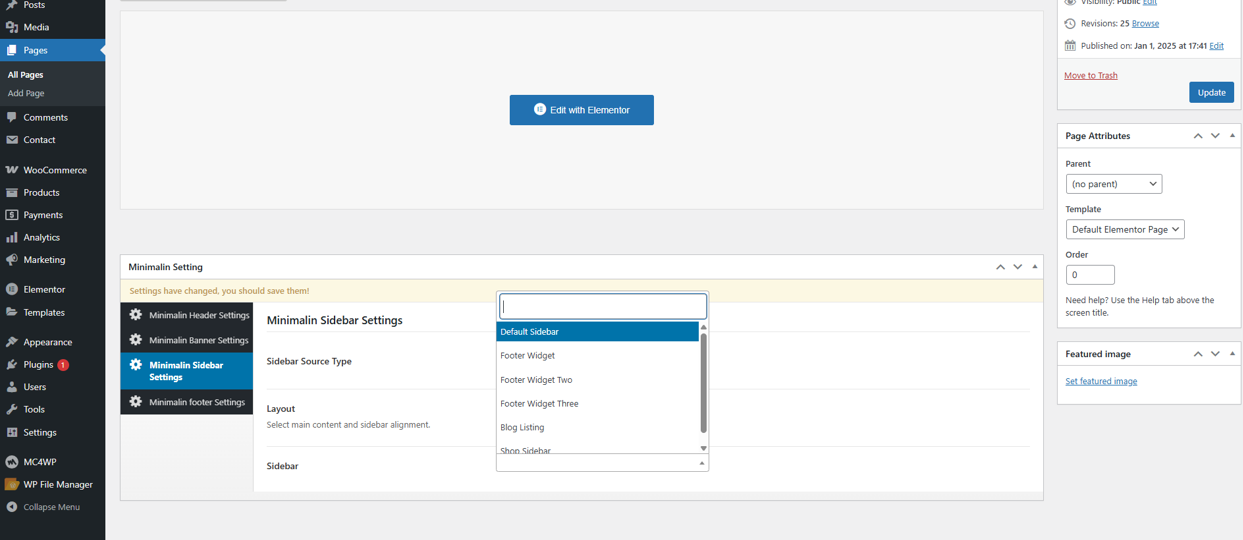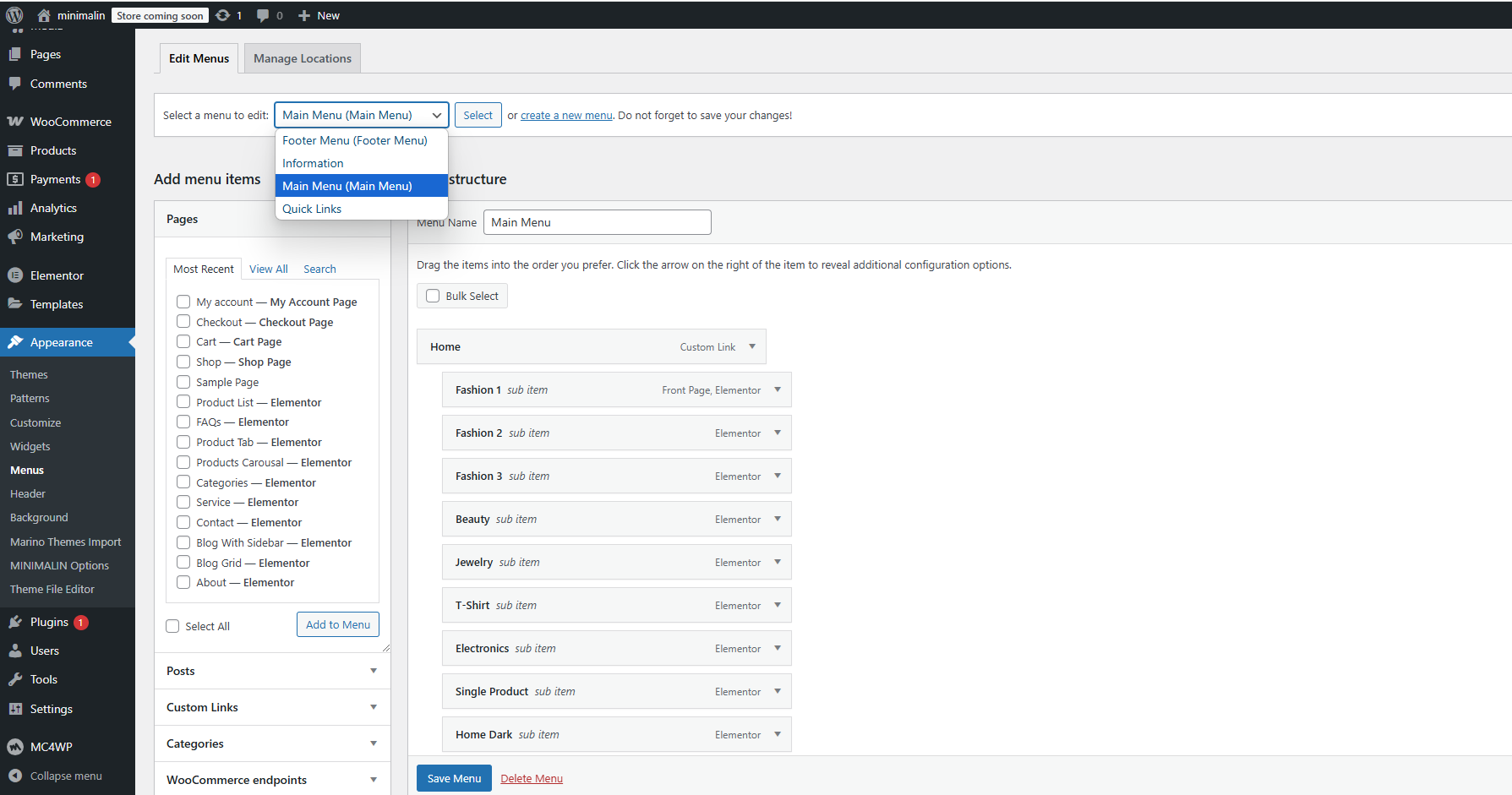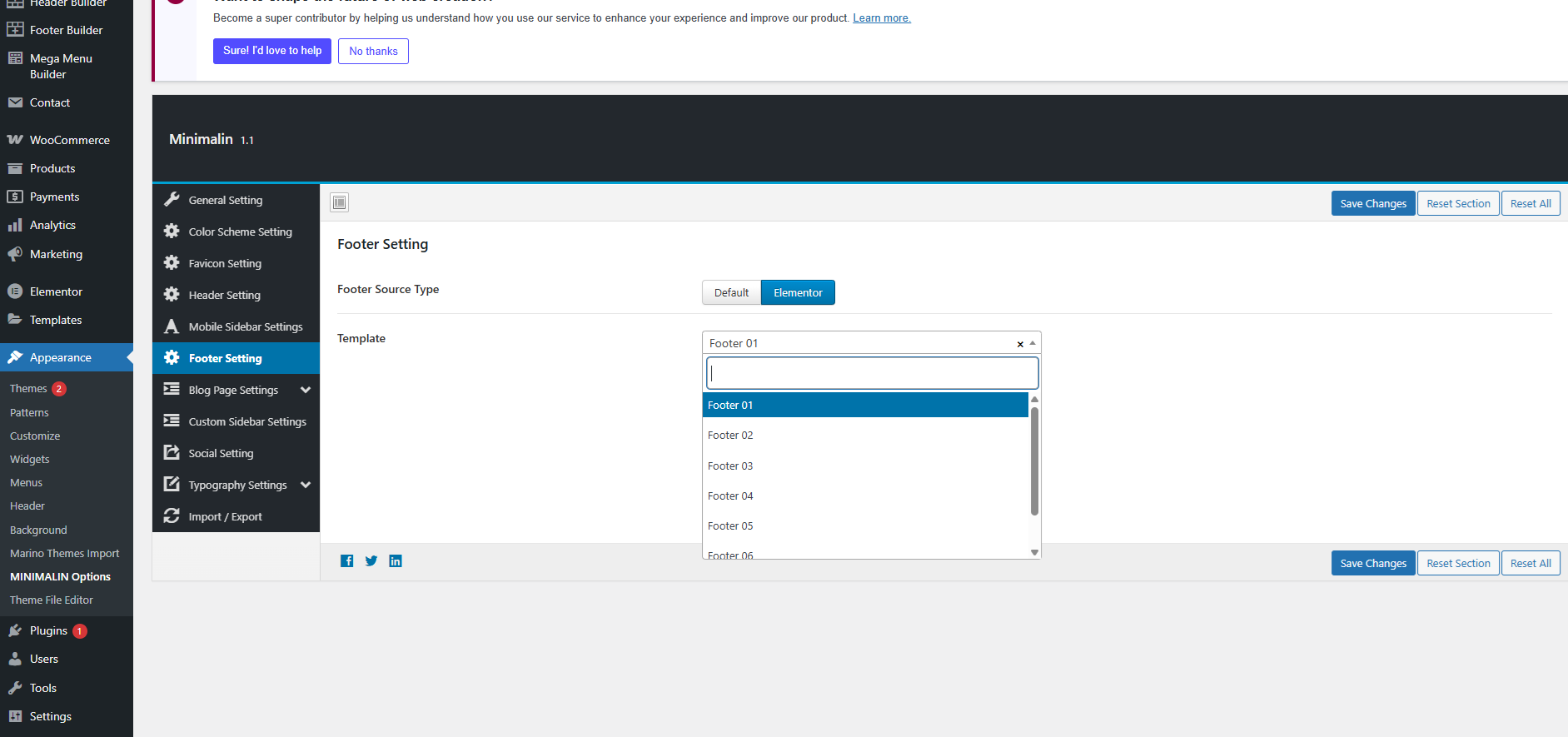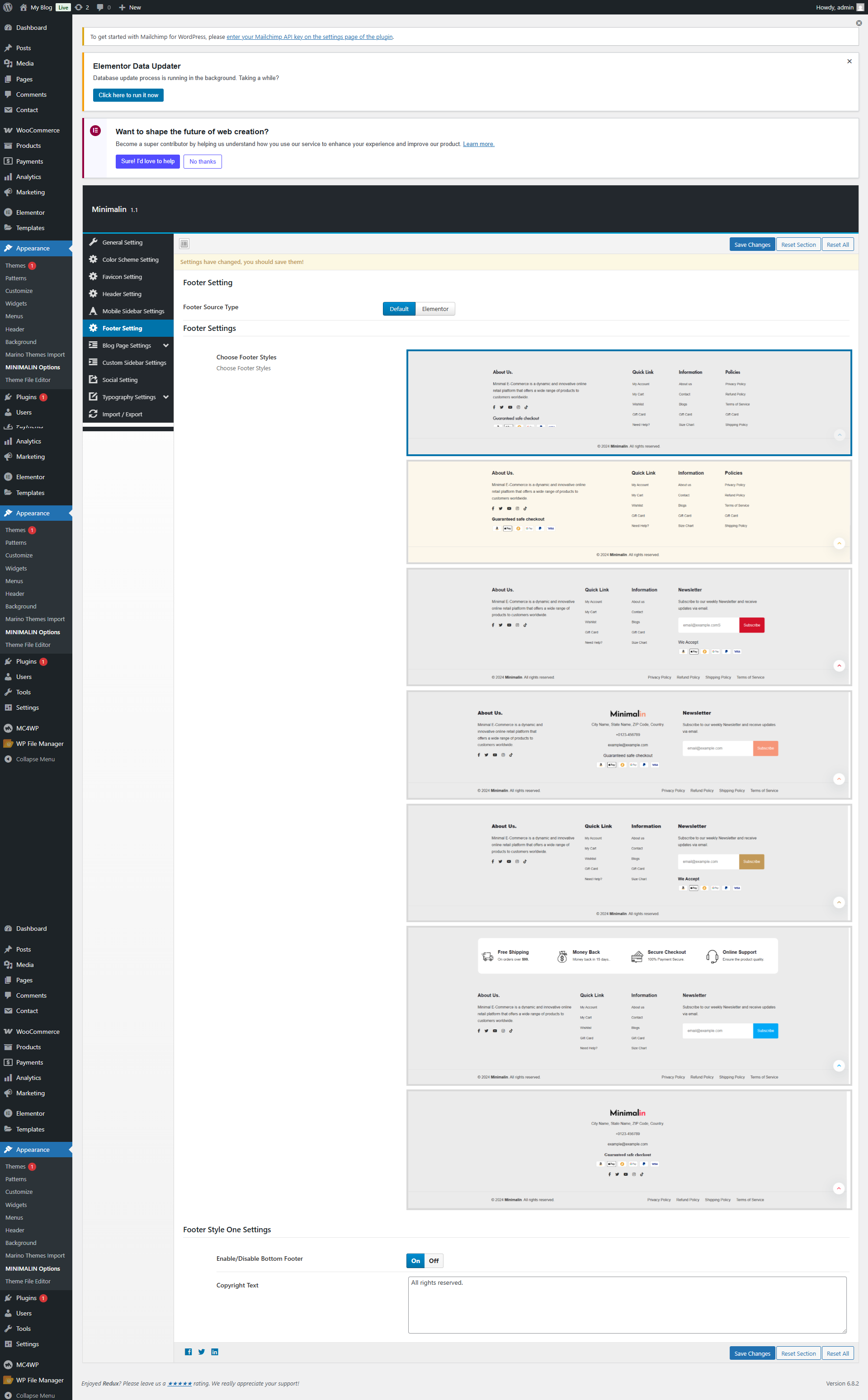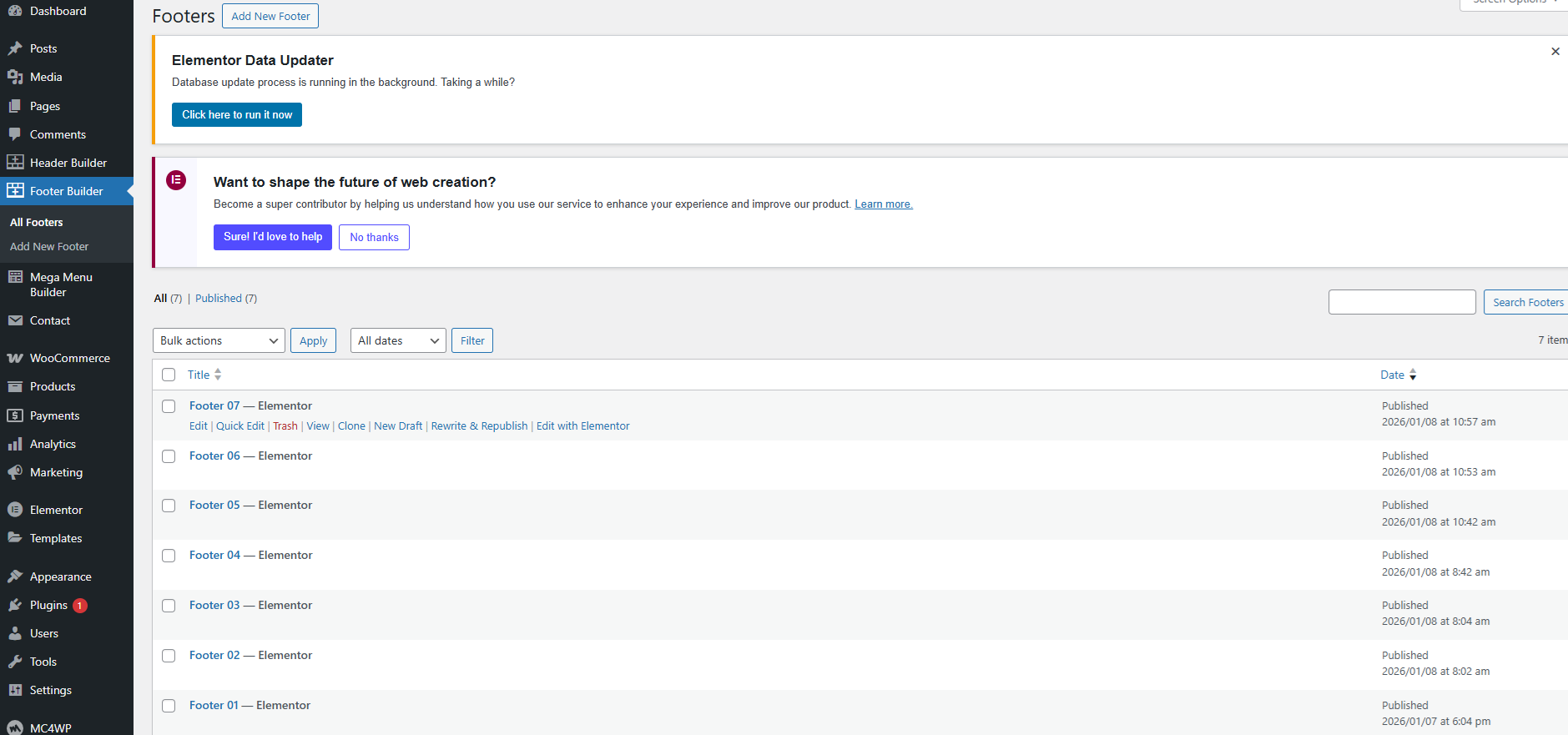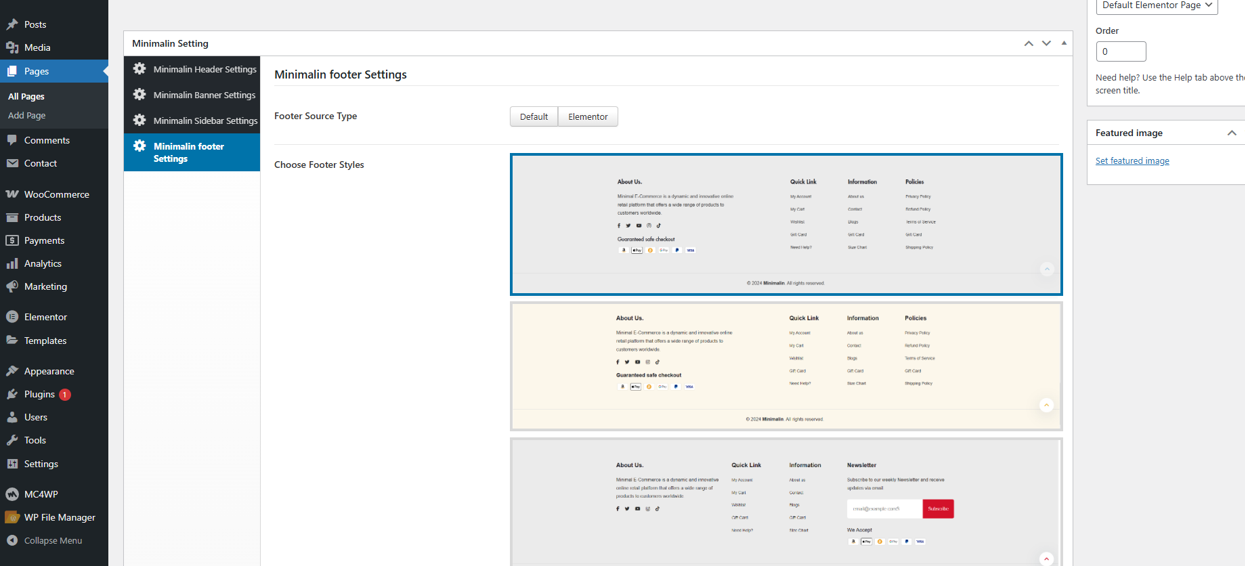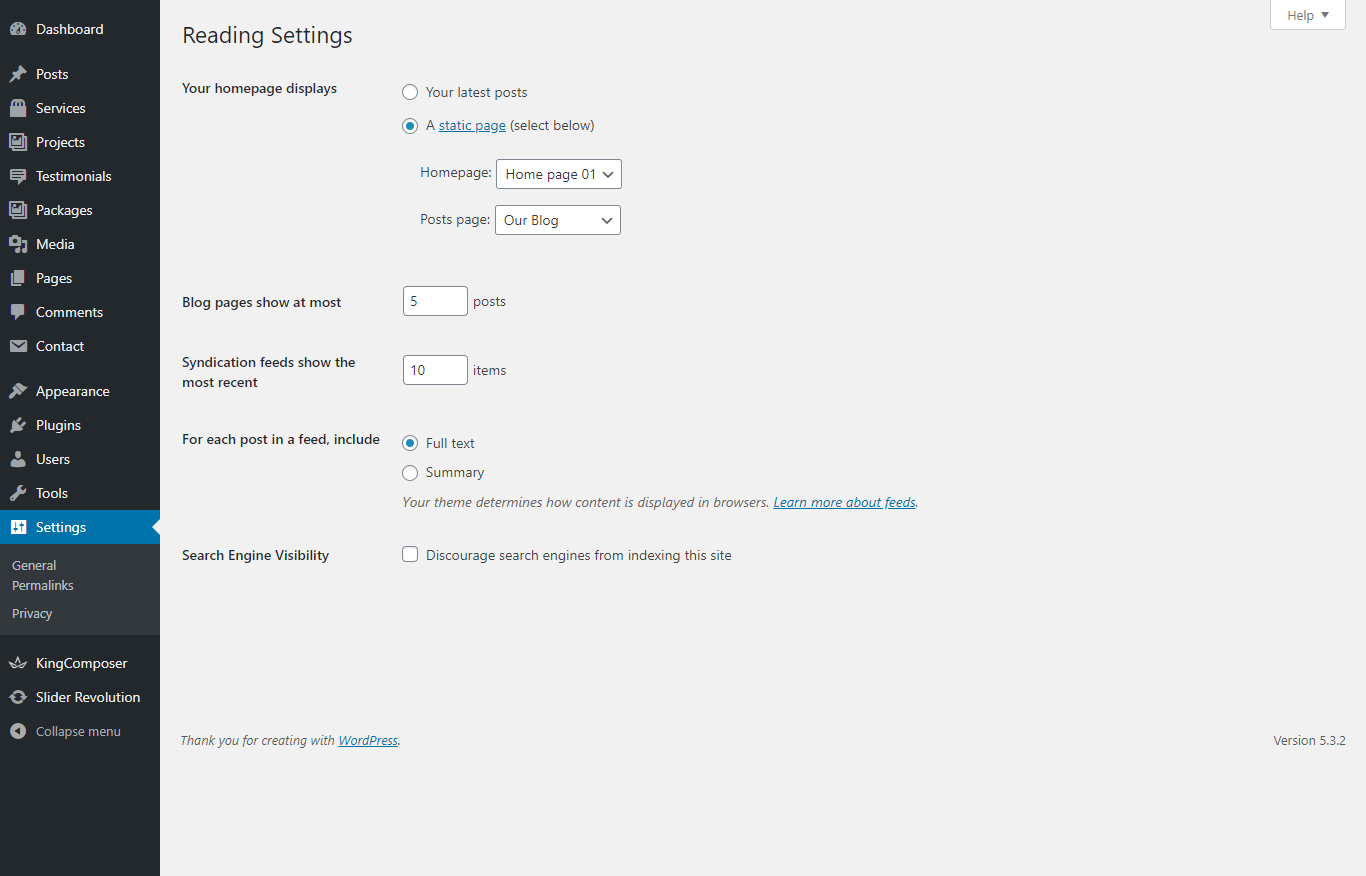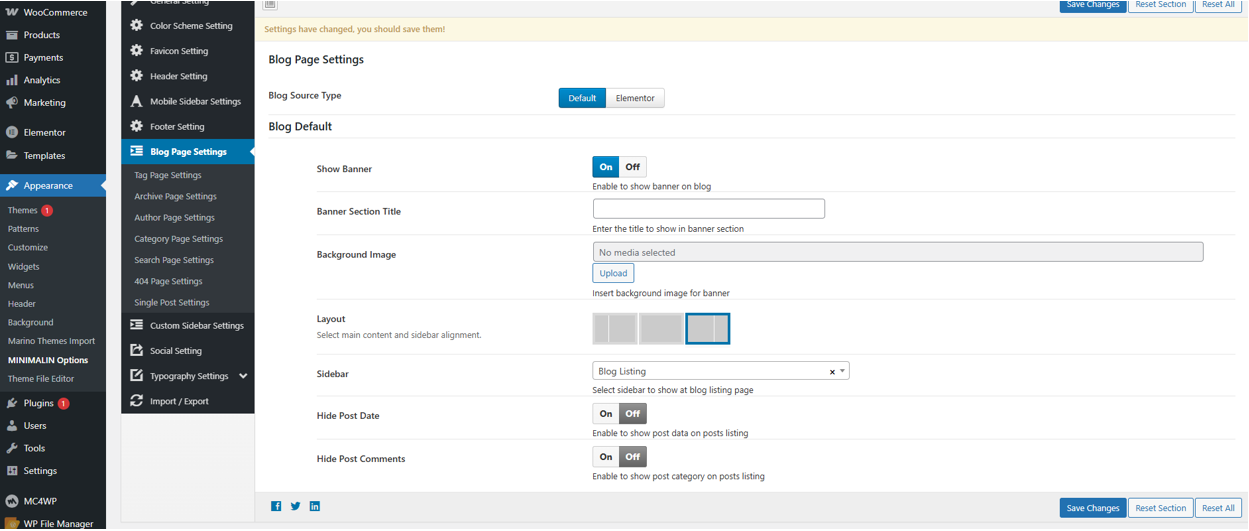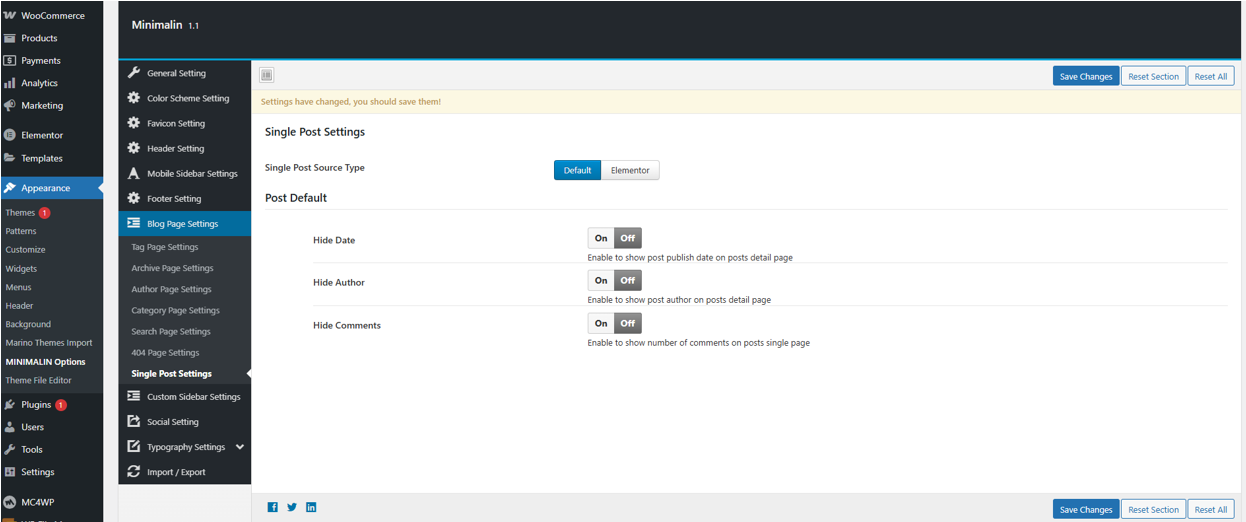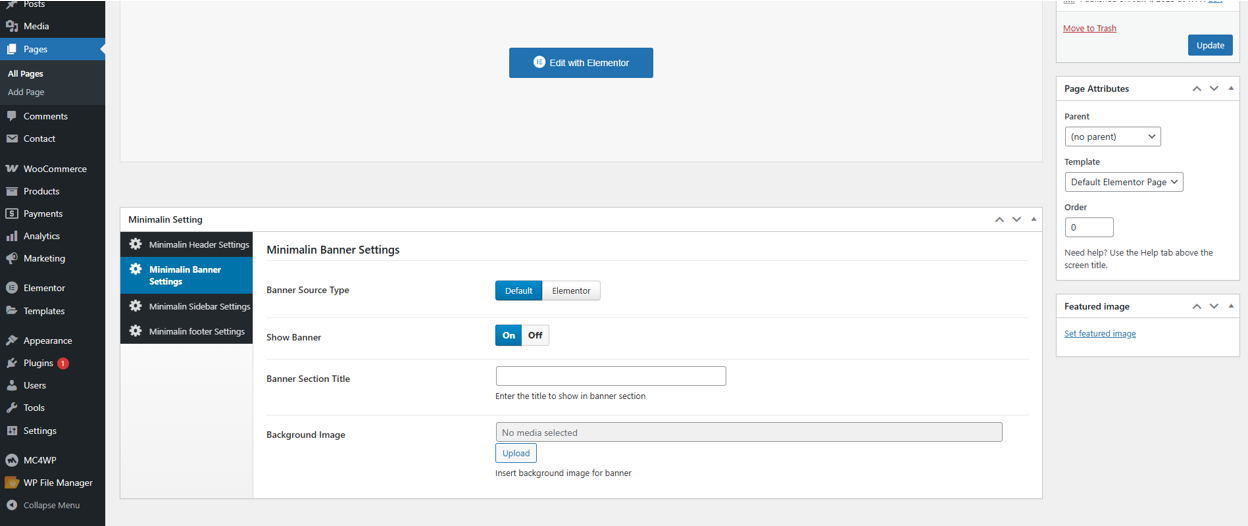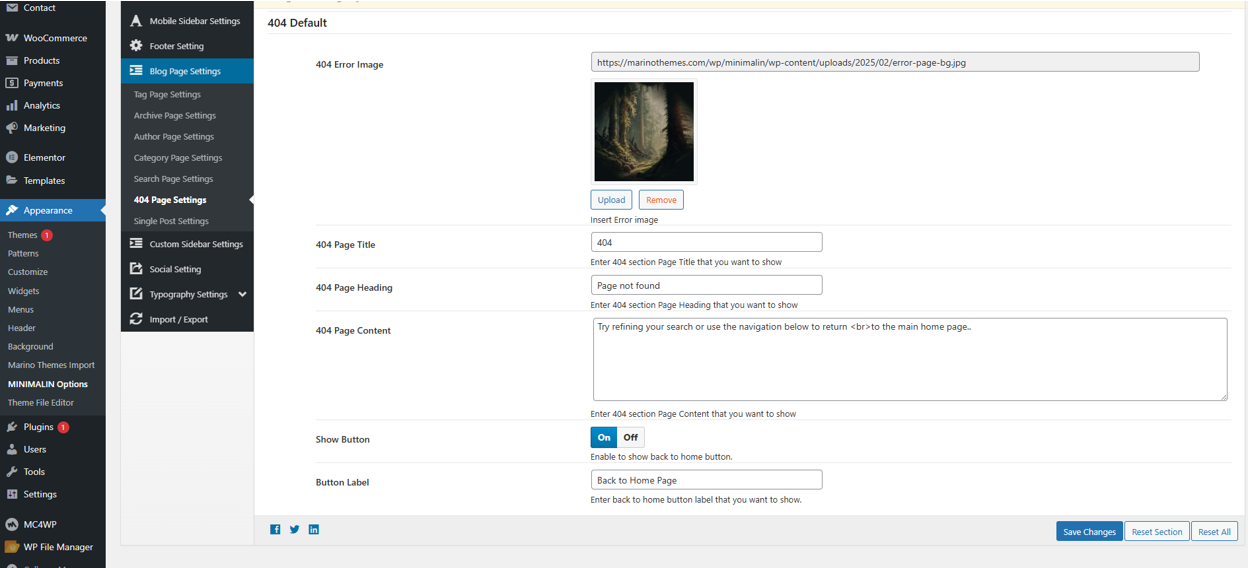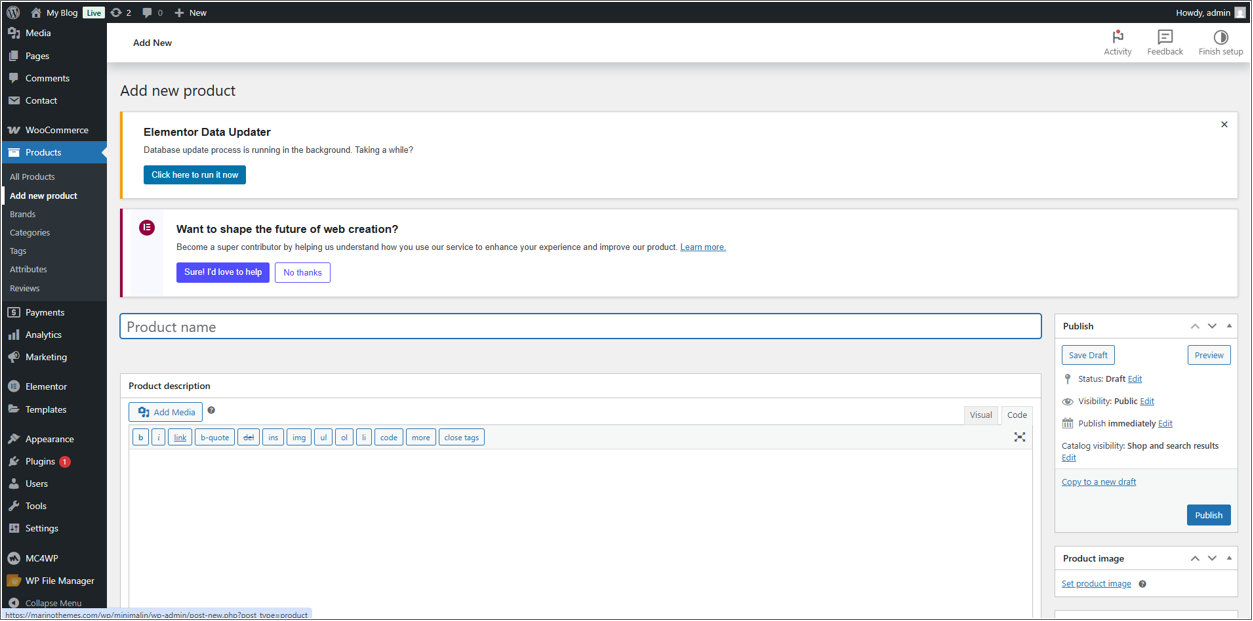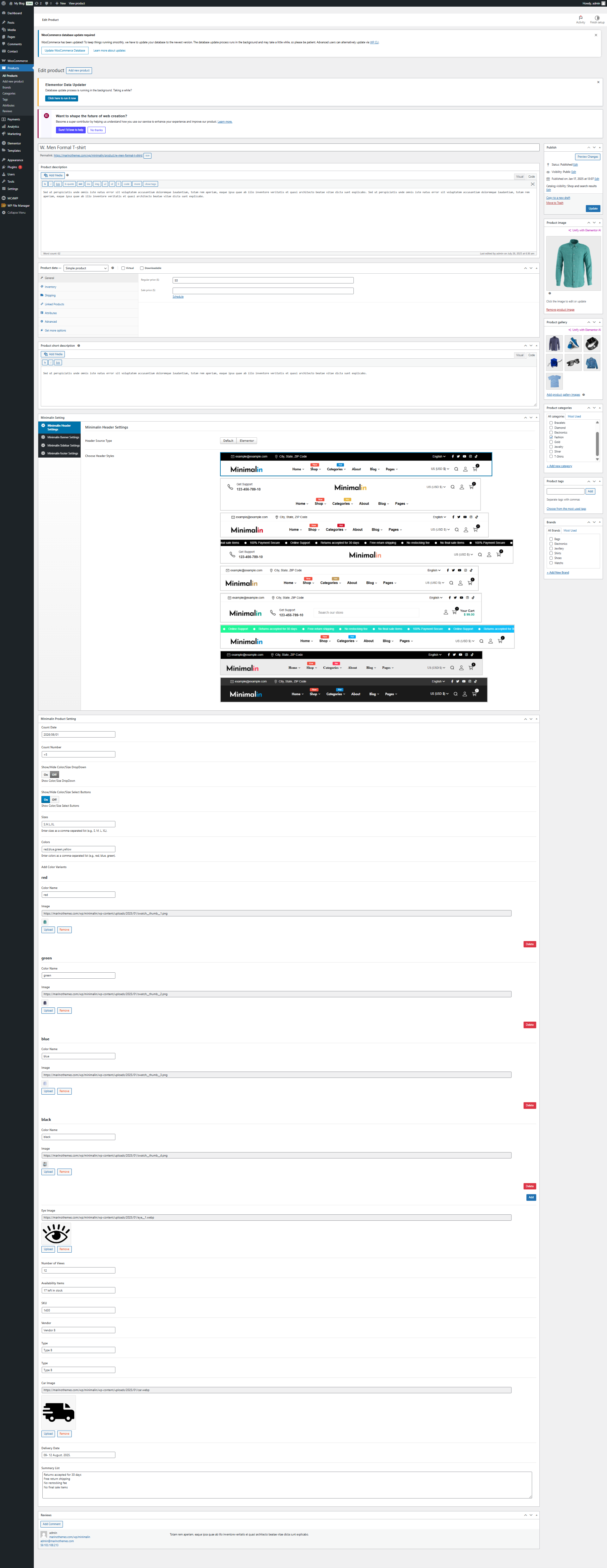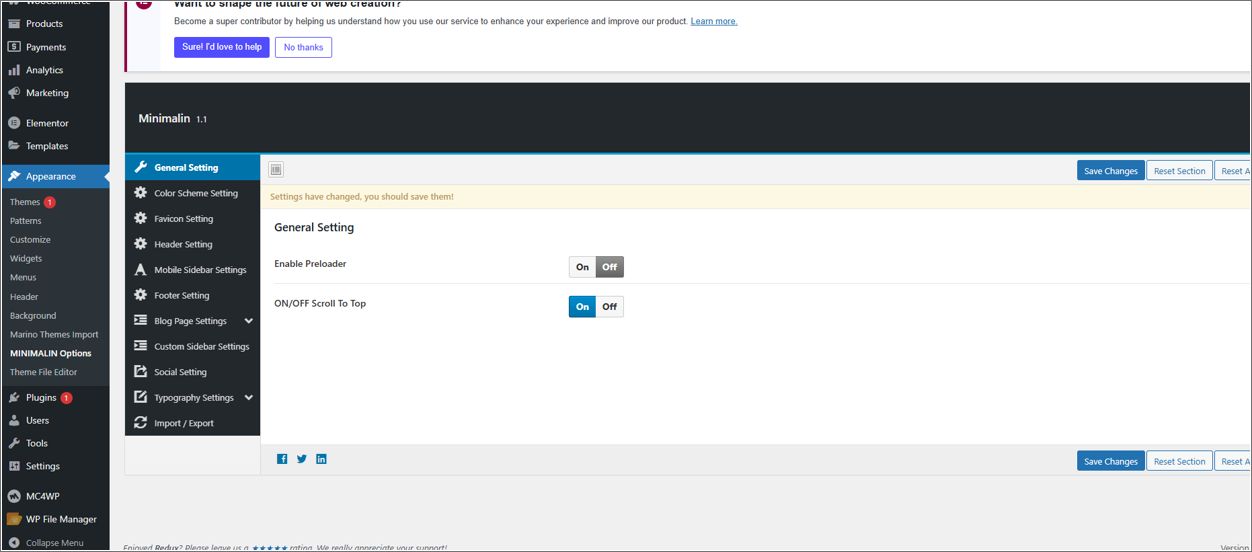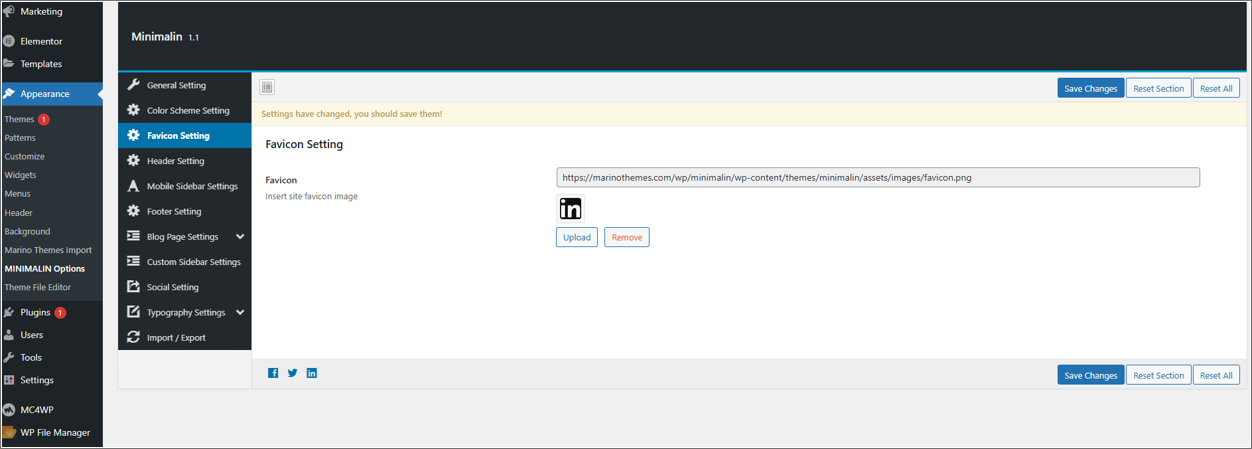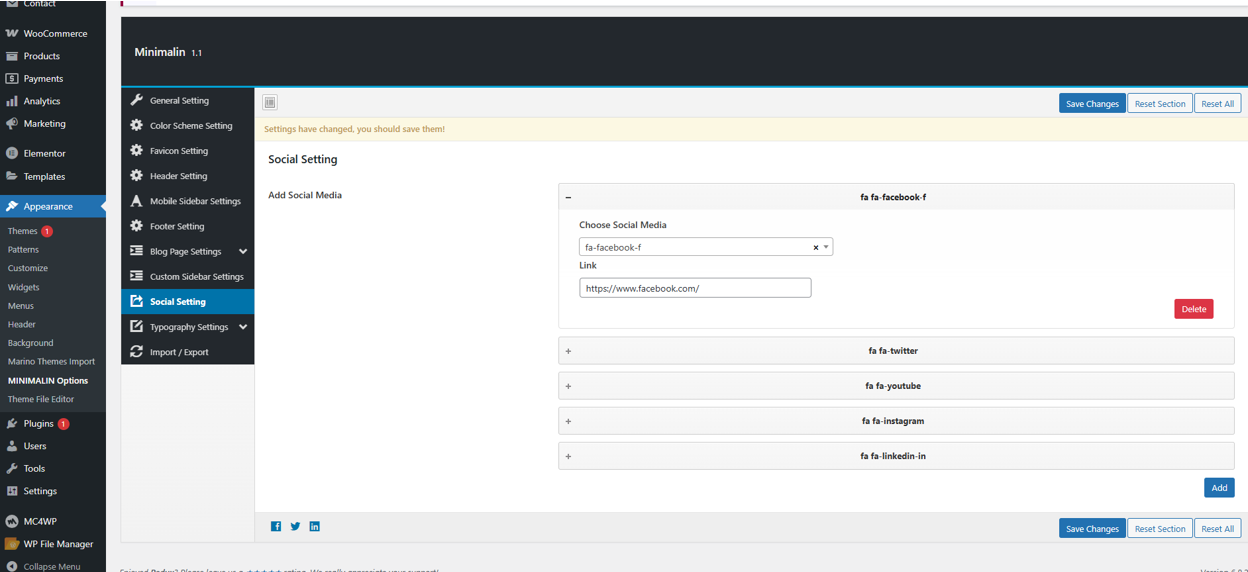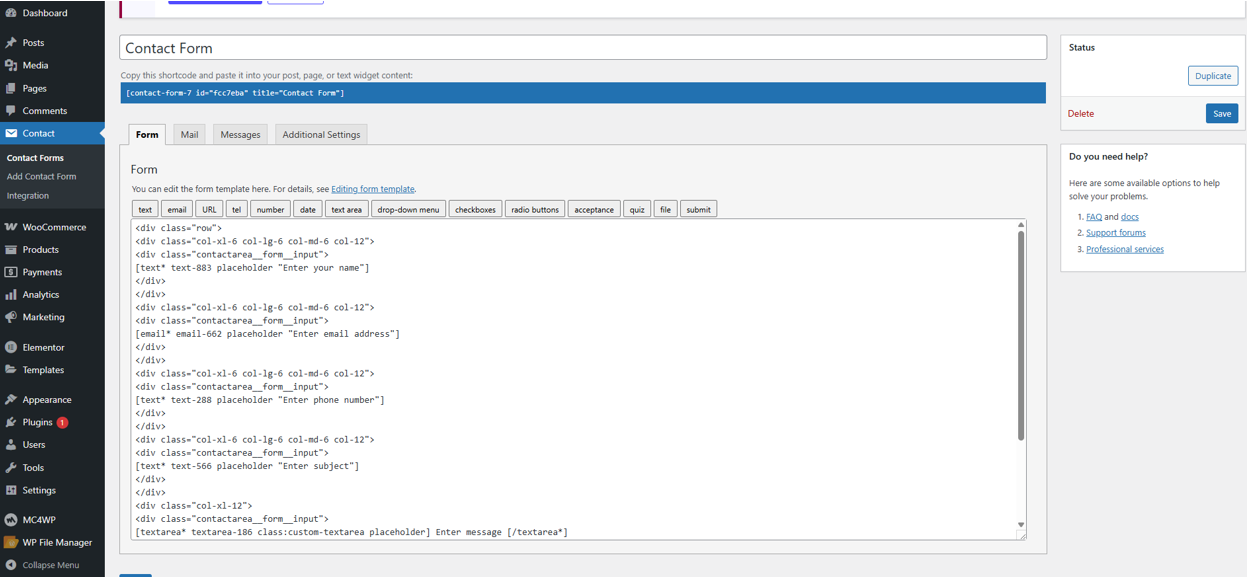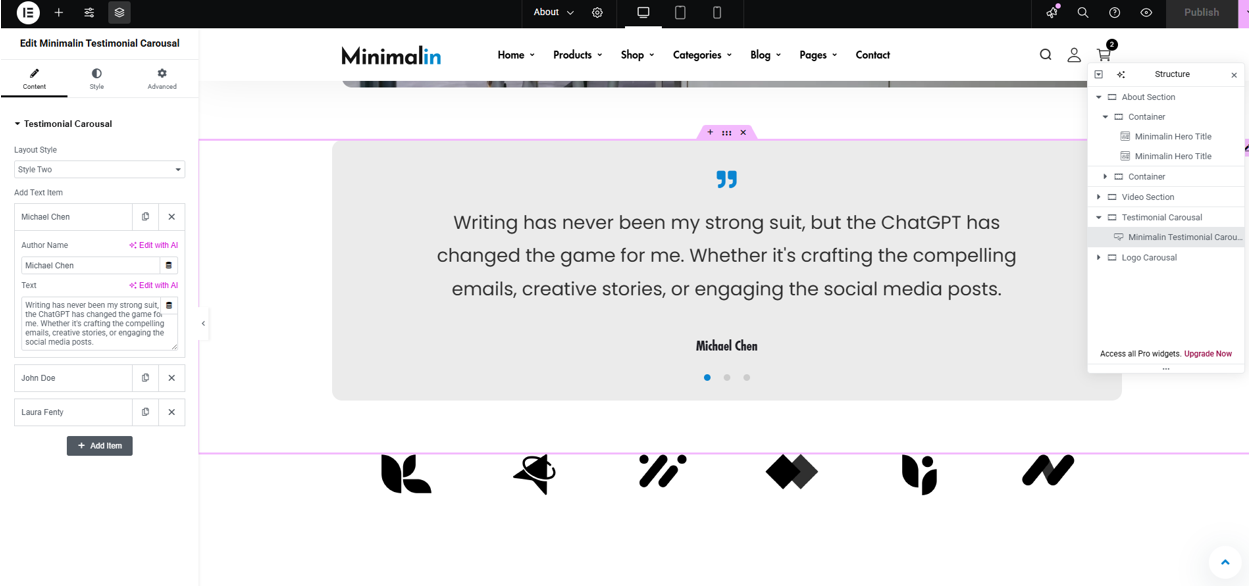We listed below all Minimalin options. You can learn how we used Minimalin WordPress theme options in below;
Go to Appearance > Minimalin Options
In
General Settings Panel; In general setting you will find Toggle button for disable/enable the preloader.
In
Logo Settings Panel; In Logo setting you will find uploader field for Favicon and logo image also the field for width and height of logo.
In
Header Settings Panel; In Header setting you will find Header Styles and his option please select which one you want to use.
In
Footer Settings Panel; In footer setting you will find Select field for footer styles, toggle button for disable/enable the Social Icons and the Copyright Text and Analytics / Scripts area.
In
Page Settings Panel; Control your page structures (layouts), sidebar options and which pages you want to use for search page, archive page, author page and not found page.
In
Sidebar Settings Panel; Add unlimited widgets area to the your theme.
In
Font Settings Panel; Control your own typograhy elements for example; body fonts, heading fonts and font sizes.
In
Client Settings Panel; Add your client images and external links here.
In
Import and Export Settings Panel; Import export and demo import options here.